# Uploading Data
This tutorial will walk you through uploading and downloading data with Parcel so that you can use the Oasis platform for storing and securing the most sensitive data in your application.
# Setup
If you haven't already, you will need to generate a keypair and register a service client for your application. You can refer to the Authentication part of Getting Started for more details.
Here, we instantiate the Parcel client in the following way:
const parcel = new Parcel({
// Replace with your service client ID, e.g. "C92EAFfH67w4bGkVMjihvkQ"
clientId: process.env.ACME_SERVICE_CLIENT_ID!,
// Replace with the private key of your service client.
privateKey: {
use: 'sig',
kty: 'EC',
crv: 'P-256',
alg: 'ES256',
x: 'ej4slEdbZpwYG-4T-WfLHpMBWPf6FItNNGFEHsjdyK4',
y: 'e4Q4ygapmkxku_olSuc-WhSJaWiNCvuPqIWaOV6P9pE',
d: '_X2VJCigbOYXOq0ilXATJdh9c2DdaSzZlxXVV6yuCXg',
},
});# Uploading a Document
Pieces of data stored on the Oasis platform are known as documents. When creating a new document, you will need to provide two parameters, the raw data itself and then pieces of metadata that describe the document.
datais the actual piece of data you are storing and can be astring,Blob,Readable, orUint8Array. Parcel is backed by an encrypted blob store and does not interpret documents, so you are free to use this however you want; you will just need to be prepared to read back and interpret the document format when you download the document later.detailscontains document metadata, including the title and tags. Tags are a flexible array of strings meant to help you identify, filter, and query documents later. You should feel free to use these however you wish.
In this example, we will upload a simple string as a document, giving it a title and two tags. Also, we will associate the document with the app that we created in the Getting started chapter and registered the service client credentials with.
const data = 'Hello private world!';
const documentDetails = { title: 'My first document', tags: ['greeting', 'english'] };
let document: Document;
try {
document = await parcel.uploadDocument(data, {
details: documentDetails,
// Replace with your app ID, e.g. "AXstH3HzQoEhESWzTqxup9d"
toApp: process.env.ACME_APP_ID! as AppId,
}).finished;
} catch (error: any) {
console.error('Failed to upload document');
throw error;
}
console.log(`Created document ${document.id} with title ${document.details.title}`);If the document upload is successful, we will get back an ID for the document. Depending on your architecture, you may want to persist this ID to your own backend for easy document retrieval.
Let's make sure that the document has been uploaded by checking the Documents tab of your app in the Parcel developer portal:
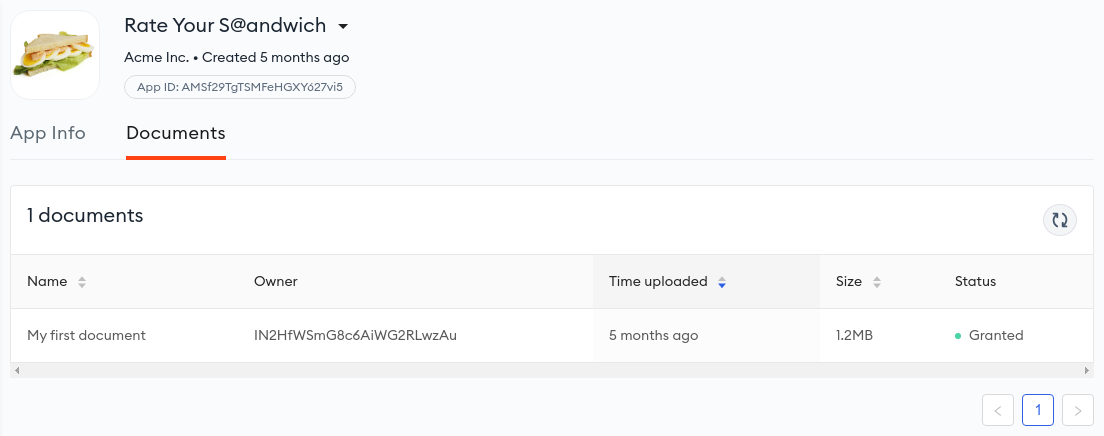
We can list our documents similarly using the Parcel SDK:
const uploadedDocuments = (
await parcel.searchDocuments({
selectedByCondition: { 'document.creator': { $eq: (await parcel.getCurrentIdentity()).id } },
})
).results;
for (const d of uploadedDocuments) {
console.log(`Found document ${d.id} named ${d.details.title}`);
}TIP
To learn more about uploading larger documents by using streams, check the Uploading Big Files chapter.
# Downloading a Document
Next, we will download and verify the document using the document ID from before.
// Let's download the above document using its ID.
// By default, the document owner can download the data.
const download = parcel.downloadDocument(document.id);
const saver = fs.createWriteStream(`./user_data`);
try {
await download.pipeTo(saver);
console.log(`Document ${document.id} has been downloaded to ./user_data`);
} catch (error: any) {
console.error(`Failed to download document ${document.id}`);
throw error;
}
const output = fs.readFileSync('./user_data', 'utf-8');
console.log(`Hey document owner! Here's your data: ${output}\n`);You should see the string we uploaded previously:
Hey document owner! Here's your data: Hello private world!
Notice that we are able to download the document without any specific access
policies. By default, we are the owner of documents we upload, and owners can
always access their own documents.
EXAMPLE
You can view the full example in the Parcel Examples repository.
In the following tutorial, we will show you how to manage data that belongs to other identities, like those of your users.